
A Right Resume Career Advancement
"A Right Resume advances your career and creates your brand!"
Planning & Scheduling with Oracle Primavera P6
Duration / PDUs: 3.00 days / 19.5 PDUs
Course Includes: P6 training manual, PC/software for use during training, 30 days of follow-up telephone support, and a Certificate of Successful Training Using Oracle Primavera P6.
Other Training Options: These include:
- NEW! 3 Day Virtual Course. (Please click here to learn more about Virtual P6 training.)
Course Overview:
Course provides hands-on training for Primavera’s client/server-based solution. Students will gain hands-on experience building a new schedule, updating / monitoring the schedule, and generating reports. Participants also gain a thorough background in the concepts of planning and scheduling.
Public and virtual P6 training attendees may use P6 v. 6, 7, or 8 for class exercises.
Detailed Course Outline:
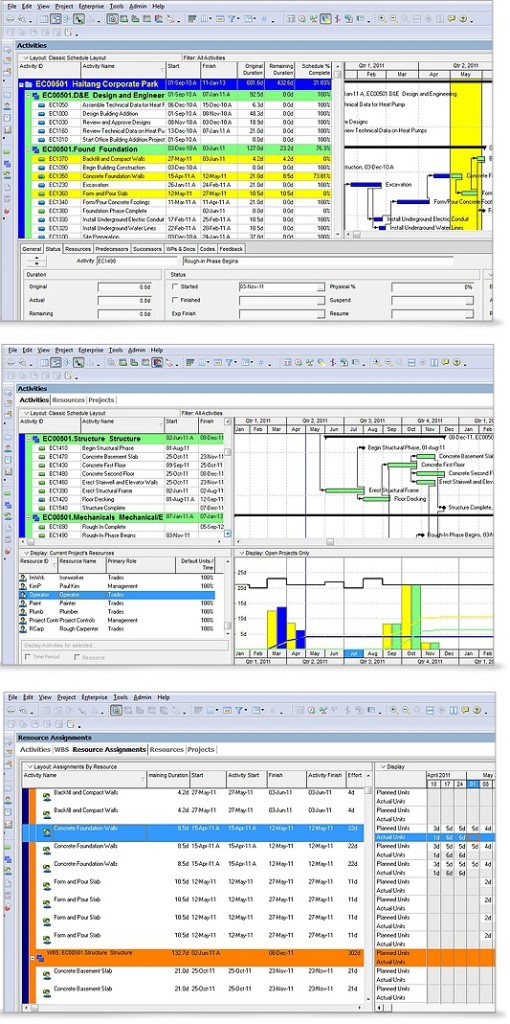
- DAY 1 -
IntroductionInstructor / student introductions
Overview of planning and scheduling
Review the relationship between Primavera and the Project Management Life Cycle
Identify the five process groups in the Project Management Life Cycle
An introduction to Primavera P6
Data, Navigating, and Layouts
Describe enterprise and project-specific data
Log in
Open an existing project
Navigate in the Home window and Activities window
Open an existing layout
Customize a layout
Save a layout
Enterprise Project Structure
Describe the components that comprise the Enterprise Project Structure
View the EPS
Creating a Project
Create a project
Navigate in the Projects window
View and modify information in Project Details
Creating a Work Breakdown Structure
Define a Work Breakdown Structure
Create multiple levels of a WBS hierarchy
Adding Activities
Describe an activity and its components
Describe activity types
Add activities
Add a Notebook topic to an activity
Add steps to an activity
Assign activity codes to activities
Creating Relationships
View a network logic diagram
Differentiate between the four relationship types
Create relationships in the Activity Network
Create relationships in Activity Details
- DAY 2 -
SchedulingPerform a forward and backward pass
Describe float and its impact on a schedule
Identify loops and open ends
Calculate a schedule
Analyze the scheduling log report
Assigning Constraints
Apply an overall deadline to a project
Apply a constraint to an individual activity
Add notebook topics to constrained activities
Describe the available constraint types
Maintaining the Project Documents Library
Describe the difference between a work product and a reference document
Create a document record
Link the document record to a project document or work product
Assign the project document to an activity or WBS
Formatting Schedule Data
Group activities according to a specific criteria
Sort activities
Apply a filter
Create a filter
Roles and Resources
Describe roles
Views the roles dictionary
Describe resources
Identify the differences between labor, nonlabor and material resources
View the resource dictionary
Assigning Roles
Assign roles to an activity
Assign rates on roles
Assigning Resources and Costs
Assign resources by role
Assign labor, nonlabor, and material resources to activities
Adjust Budgeted Units/Time for a resource
Assign expenses to activities
Analyzing Resources
Display the Resource Usage Profile
Format a profile
Format the timescale
- DAY 3 -
Optimizing the Project PlanAnalyze schedule dates
Shorten a project schedule
Analyze resource availability
Remove resource overallocation
Analyze project costs
Baselining the Project Plan
Create a baseline plan
Display baseline bars on the Gantt Chart
Modify the bars on the Gantt Chart
Project Execution and Control
Describe several methods for updating the project schedule
Use Progress Spotlight
Status activities
Reschedule the project
Reporting Performance
Describe reporting methods
Run a schedule report
Create a resource report with the Report wizard
Create a report using the current layout
Project Website
Create and launch a project Web site
Customize the appearance of a project Web site
Publish activity layouts as HTML pages
Question & Answer Session
Attendees are welcome to discuss scheduling requirements and get instructor feedback!
Course Structure:
A Right Resume has found that hosting interactive, instructor-led, hands-on workshops is the best method of training.
Our Guarantee!
- Students who attend Primavera P6 training are welcome to re-take another public course for extra practice at NO additional fee (Re-take must be the same course, taken at the same facility, pending available seating. Students taking advantage of this offer shall bring the training manual initially provided to the class).
- Our Planning and Scheduling with Primavera P6 course include 30 days of telephone support. Students may call/email questions to their instructor after training!
